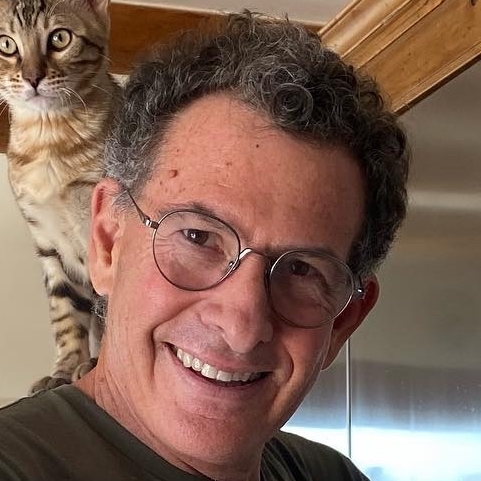Curves
Menu: Config» Curves
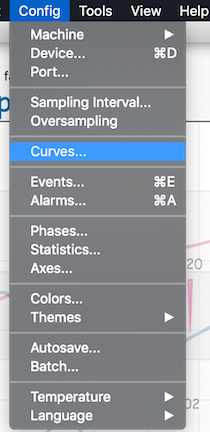
These are critical settings within Artisan and for most the first two tabs will be where your focus lies. After you understand Curves, there are advanced roast analysis tools using the Analyze feature which is explained in an Artisan Blog article - Analyzer
First you decide which ROR curves and LCD’s you want to display. NOTE you won’t see your ROR curves without pushing the CHARGE button during the roast.
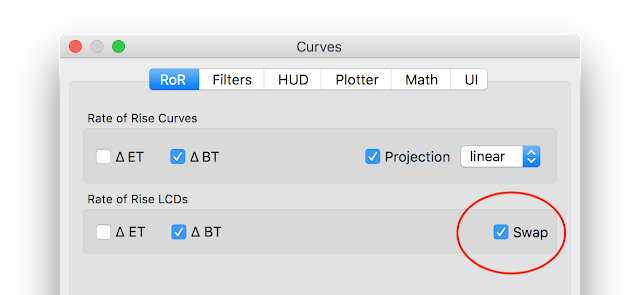
The order of Delta LCDs can now be swapped too (the BT/ET LCDs can be swapped in the device config menu).The order curves are shown now respects the order of LCDs (from top to bottom). Thus if the DeltaET LCD is shown above the DeltaBT LCD, also the DeltaET curve is drawn above the DeltaBT curve (menu Config » Curves, 1st tab RoR).
Secondly you move to the filters tab to determine how you want the curves to display. If you want the curves to be the same during and after the roast your settings will be different than if you want additional post roast filtering/smoothing. These are critical settings so take your time here. As you adjust the settings, consider if the results allow you to understand and interpret your results so that you can improve taste in the cup. For some, to much variation in the curves becomes hard to interpret so they turn up the smoothing.
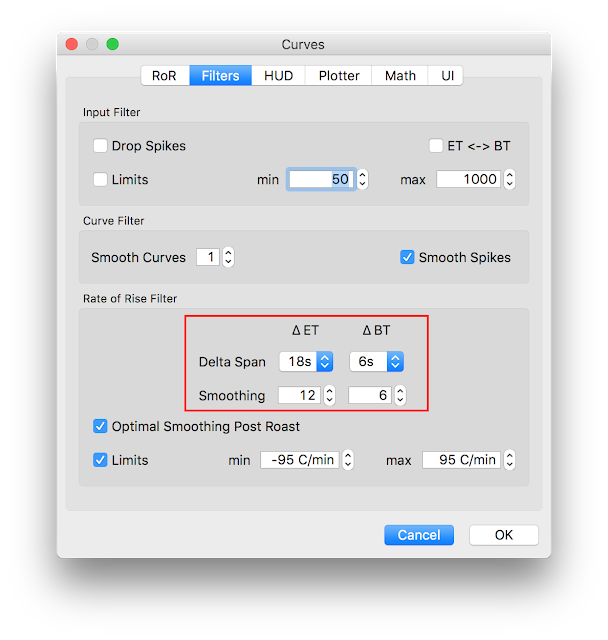
Filtering Raw Data
Drop Spikes will drop huge spikes that are within your set limits. This filter removes all readings that would result in a delta value that is either very high or very low compared to the previous deltas. This filter is able to catch spikes that happen in the standard range temperature values and can therefore not be caught by the min-max filter.
Limits will allow you to set temp limits on how high or low your curve can go. This will keep your curves within reasonable ranges. This setting limits the readings accepted by Artisan to the specified range. Selecting the standard range of expected temperatures during a roast often already eliminates most of the spikes, because meters experiencing electric noise often return very high or very low readings.
Swapping BT and ET without switching wires is easy. If you want to change the readings from the ET and BT probe to swap them, you do that on the filters tab of Curves dialog, by checking the box ET<->BT.
IMPORTANT NOTE: These two filters above are applied directly on the incoming data source before the data is recorded under Roast » Properties, Data tab. Therefore data eliminated by the min-max limit and the drop spikes filter is lost forever. This is in contrast to the other filters that in the remaining sections that work on the internal raw data and their effect is used to improve the visualization.
Filtering During the Roast – ROR
Smooth Deltas will impact only the delta curves and is applied after the Smooth Curves setting ONLY FOR THE DELTA CURVES during the roast. This allows for further refinement of your Delta curve. You can enter different values for the ET and BT curves. The value is proportional to the number of basic/core RoR values to be averaged over to compute the final RoR values used for predictions and rendering. This smoothing process produces a shift on the time axis if “Optimal Smoothing Post Roast” is not checked (see below).
Delta Span affects how far back in time Artisan looks when calculating a delta curve. You can enter different values for the ET and BT curves. Increasing this setting should smooth live-recording delta curves. Increasing this setting will not affect the standard temperature curves (ET/BT/etc.), only deltas. Delta Span is the period in seconds used to calculate basic/core RoR values by dividing the delta-temp/delta-time (so delta-time is the delta-span used for this). A Delta Span smaller than twice the sampling interval has no effect, larger Delta Spans lead to time shifts.
Filtering During the Roast Of All Curves - Impacting the Delta Curve Rendering During Roast
Smooth Curves will impact the BT, ET and Delta curves during the roast. These are smoothed by averaging using the same algorithm for “Smoothed Deltas” (decay smoothing). Here the setting is applied to the curves, incl. the BT/ET before the core/basic Deltas are computed. Thus applying Smooth Curves results in smoother deltas and also in a shift on the time axis. Adding Curve Smoothing larger than 0 results in different renderings during and after the roast. NOTE that Smooth Curves settings are rendered post roast but the setting is used during the roast to calculate the Deltas shown. If you want the same smoothing applied during the roast and post roast, don’t apply any curve smoothing and don’t check “Optimal Smoothing Post Roast”.
Smooth Curves and Smooth Deltas are the two critical values you should adjust to your liking. You have to balance between being able to read the data that is not too noisy and making meaningful adjustments to your roasting. The only right answer is not what someone else sets, but how you use this to improve your own roasts and taste in the cup. Smooth Curves and Smooth Deltas also work on previously saved roasts. If you have Optimal Smoothing checked you will have that algorithm apply over the Smooth Curves settings post roast.
The best settings depend on the noise produced by your meter, probes and overall system as well as the sampling interval. In general apply only as much smoothing as strictly necessary. If you want the most accurate readings, your hardware should be chosen to fight noise before the roasting software, by selecting/configuring a meter to produce minimal noise, selecting probes that produce minimal noise (note that probes with small diameter produce a lot more noise and that different probes of the same diameter can produce a different amount of noise), and protecting the system against ground-loop noise and electrical inferences.
Smooth Spikes will activate a further low-pass filter that eliminates tiny spikes that occur on some systems randomly due to some electronic noise. This filter is only applied offline if Optimal Smoothing is active.
Filtering After the Roast - An Alternative
Optimal Smoothing turns on a different smoothing algorithm that does not produce a time shift (optimal in that respect), and is applied only post roast. It needs a complete roast as it looks at data forward as well as backward and forward data is not there during a roast. If you turn this on, you will have different/shifted renderings of RoR during vs after roasting. Optimal Smoothing will override your Smooth Curves setting.
IMPORTANT NOTE: Except for the raw data filters, the filter settings can be changed after recording or even after restart of the app and reload of the file (which stores the raw internal data only) to generate variations of the BT,ET and Delta curve rendering. If you send an Artisan file (.alog) to another user she might get a different rendering on her screen depending on her filter settings, so you may want to send your settings file as well.
UI Tab
Make sure under the Curves dialog box, you do two things on the UI tab. Check the box for Decimal Places and investigate the fonts you can use for your graph. You can also set a Background Image. A new shortcut, COMMAND/CTRL +/- will increase or decrease graph resolution, and can be reset under the UI tab.