This Phidget setup centers around the VINT Phidget TMP1200 modules which provides 1 temperature channel per module.
Parts
This set is composed from the following 10 parts.
- 2x TMP1200 RTD Phidget VINT Module
- 1x HUB0000 VINT Hub
- 2x TMP4109 PT1000 4-Wire RTD 11cm, ø3.2mm
- 2x HDW4102 M8 Mounting Nut for Probes
(2x HDW4101 M12 Mounting Nuts up to 15.3.2023) - 1x Mini-USB Cable 120cm 24AWG
- 2x VINT Cable 10cm

Hardware Setup
The electronic is simple to wire up.
- Connect the RTDs to the TMP1200 modules as in the picture below. The white wire is - (EXC-/RTD-) and the red wires are + (EXC+/RTD+).
- Connect the TMP1200 modules to the VINT Hub using the Phidget cables.
- Connect the VINT Hub to your computer with a USB cable



Probe Installation
One probe should be installed into the lower part of the drum such that it is fully immerged into the bean mass measuring the bean temperature (BT). The other probe should be installed in the middle of the drum such that it measures the air temperature just above the bean mass to report the environmental temperature (ET).
Both probes should be installed such that most part of their 11cm shield stays inside the drum without touching the drum paddels. To achieve this, the probes can be bended carefully inside the drum, but not at the tip where the sensor element sits.
Each of the TMP1200 modules have to be connected to a port on the HUB0000. The one connected to the BT probe at a lower port number (e.g. port 0) than the one connected to the ET probe (e.g. port 5).
Hardware Test
Test your hardware setup and driver installation using the Phidget Control Panel by following the instructions found in the user guide of the TMP1200 module.
Software Setup
Phidget driver Installation
Download and install the Phidget driver following the instructions for your platform:
Artisan Installation
Download and install the latest Artisan version.
Artisan Configuration
Start Artisan and select the menu
Config >> Machine >> Phidget >> VINT TMP1200 2xRTD
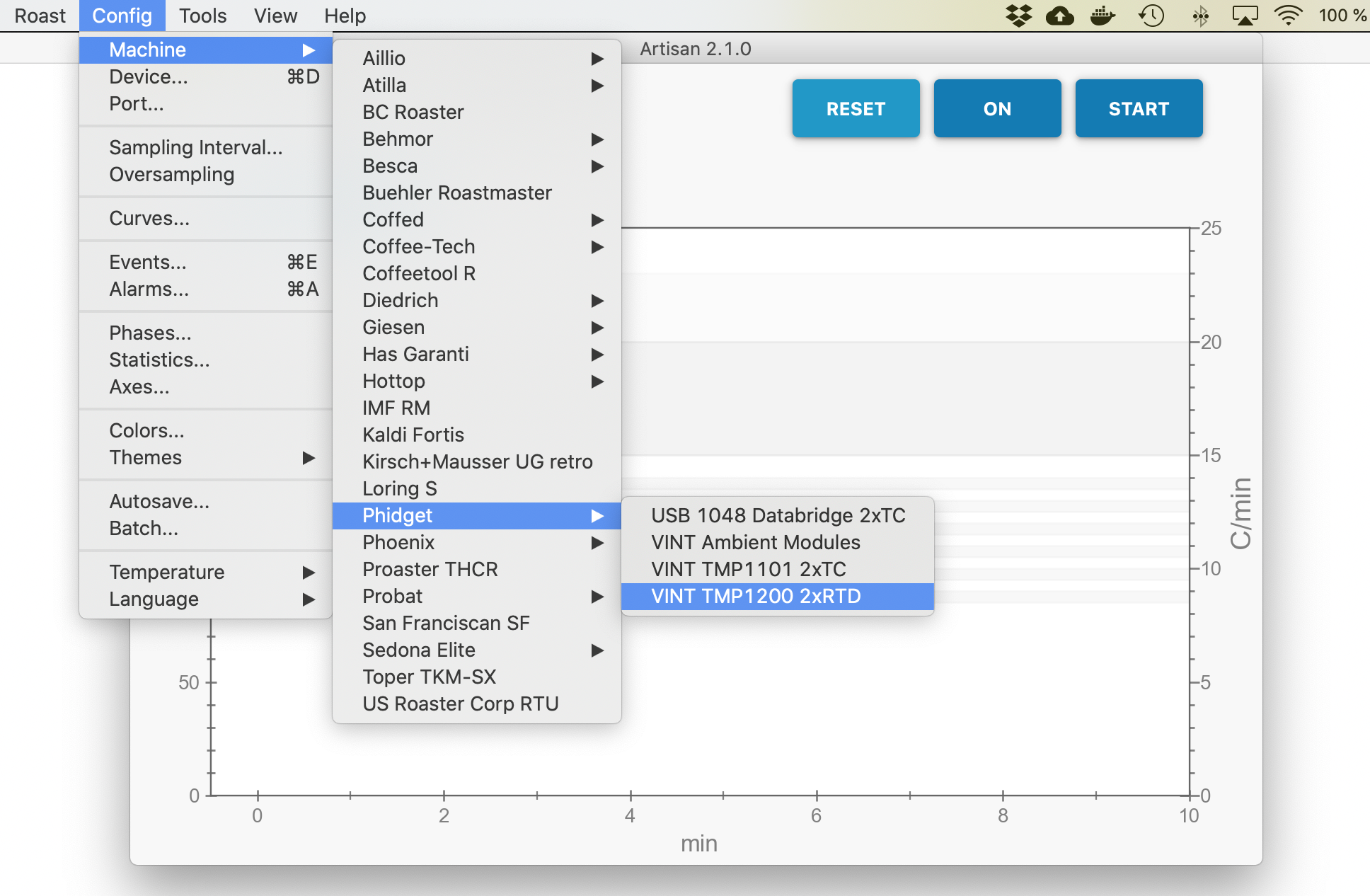
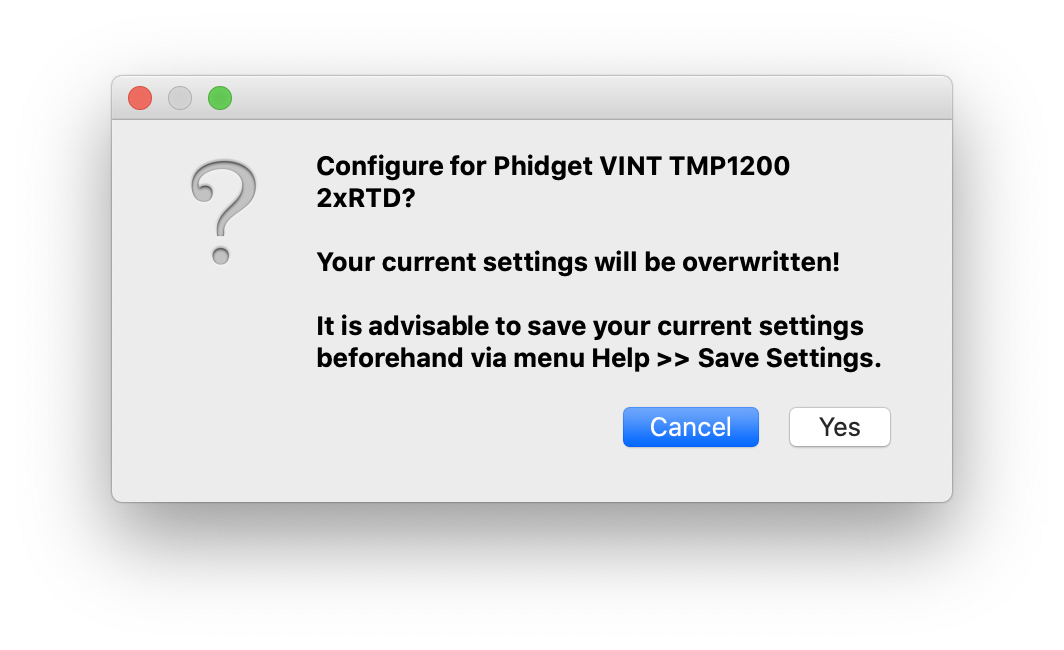
To test the Artisan setup for the TMP1200 set, just press ON and check if the ET and BT LCDs on the right side of the window report the correct readings.
Watch out! Note that the Phidget Control Panel needs to be closed beforehand to allow Artisan to connect to the Phidget hardware as only one app at a time can communicate with the modules.
Extensions
The VINT TMP1200 2xRTD set can be easily extended.
Ambient modules
The ambient modules can be plugged additionally into the Phidget HUB0000 to add ambient temperature, humidity, and barometric pressure data automatically to every roast.
Further devices
You can easily plug additional VINT modules supported by Artisan into the free ports of the Phidget HUB0000 or add any other device supported by Artisan like a USB Phidget.