Parts
This extension is composed from the following 4 additional parts.

Hardware Setup
Just plug-in each of the two ambient modules into a port on the HUB0000 using the VINT cables.

Hardware Test
Test your hardware setup and driver installation using the Phidget Control Panel by following the instructions found in the user guide of the HUM1000 module and the user guide of the PRE1000 module.
Artisan Configuration
Start Artisan and select the menu
Config >> Machine >> Phidget >> VINT Ambient Modules
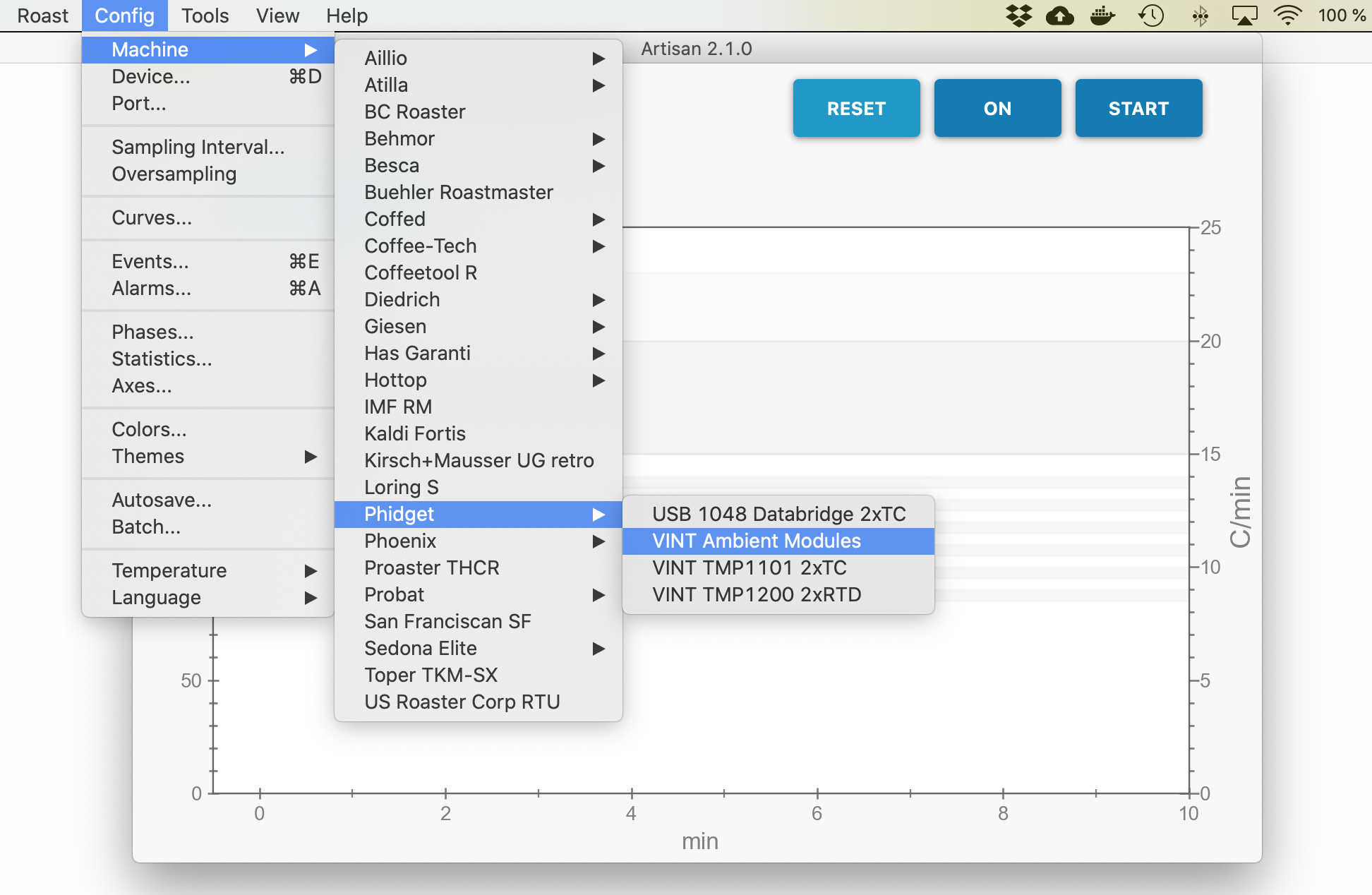
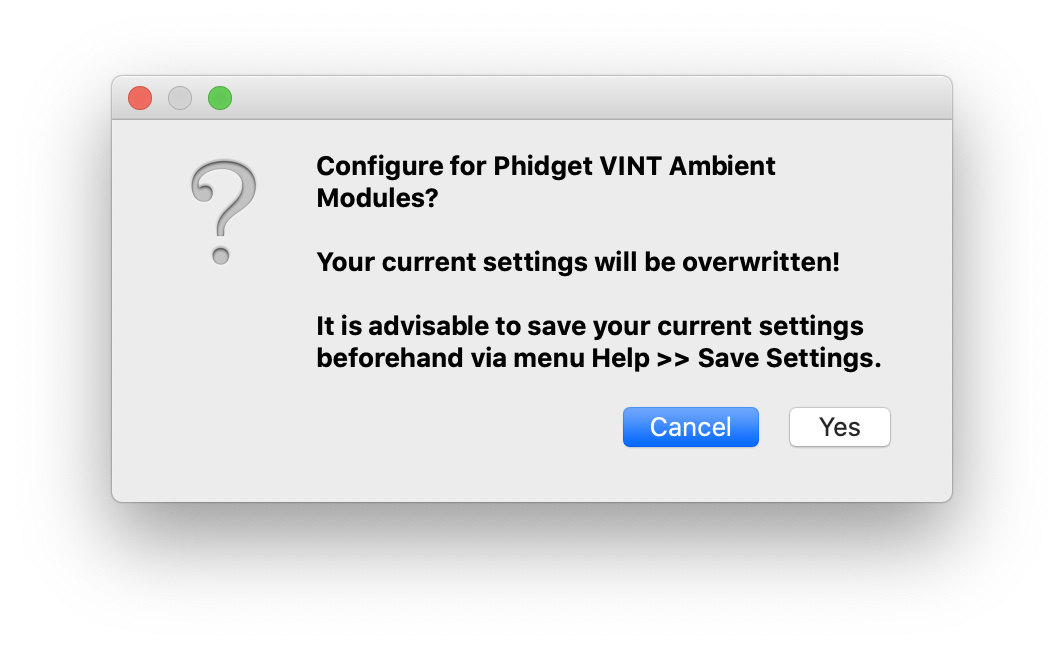
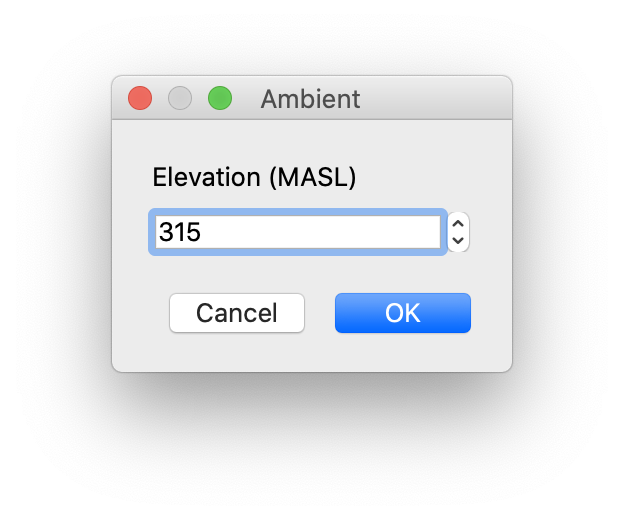
Artisan will prompt you to enter the elevation in metres above sea level (MASL) for your location. This value is important to calculate the correct barometric pressure from the PRE1000 pressure sensor values.
To test the Artisan setup for the Ambient Modules set, just press ON and check if humidity, barometric pressure and ambient temperatures are correctly set in the Roast Properties dialog (menu Roast >> Properties) of Artisan.
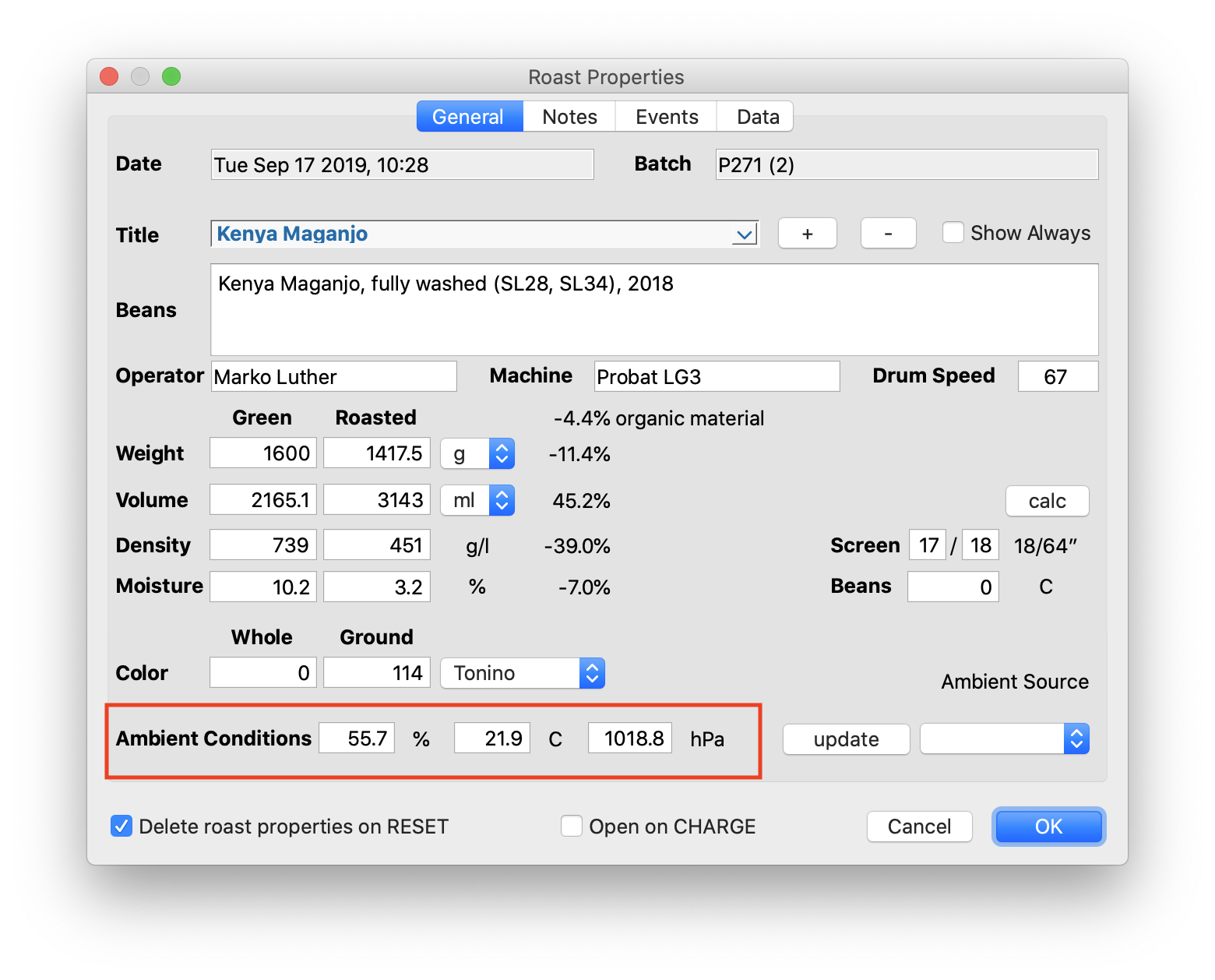
Ambient data is also forwarded to the inventory service artisan.plus.
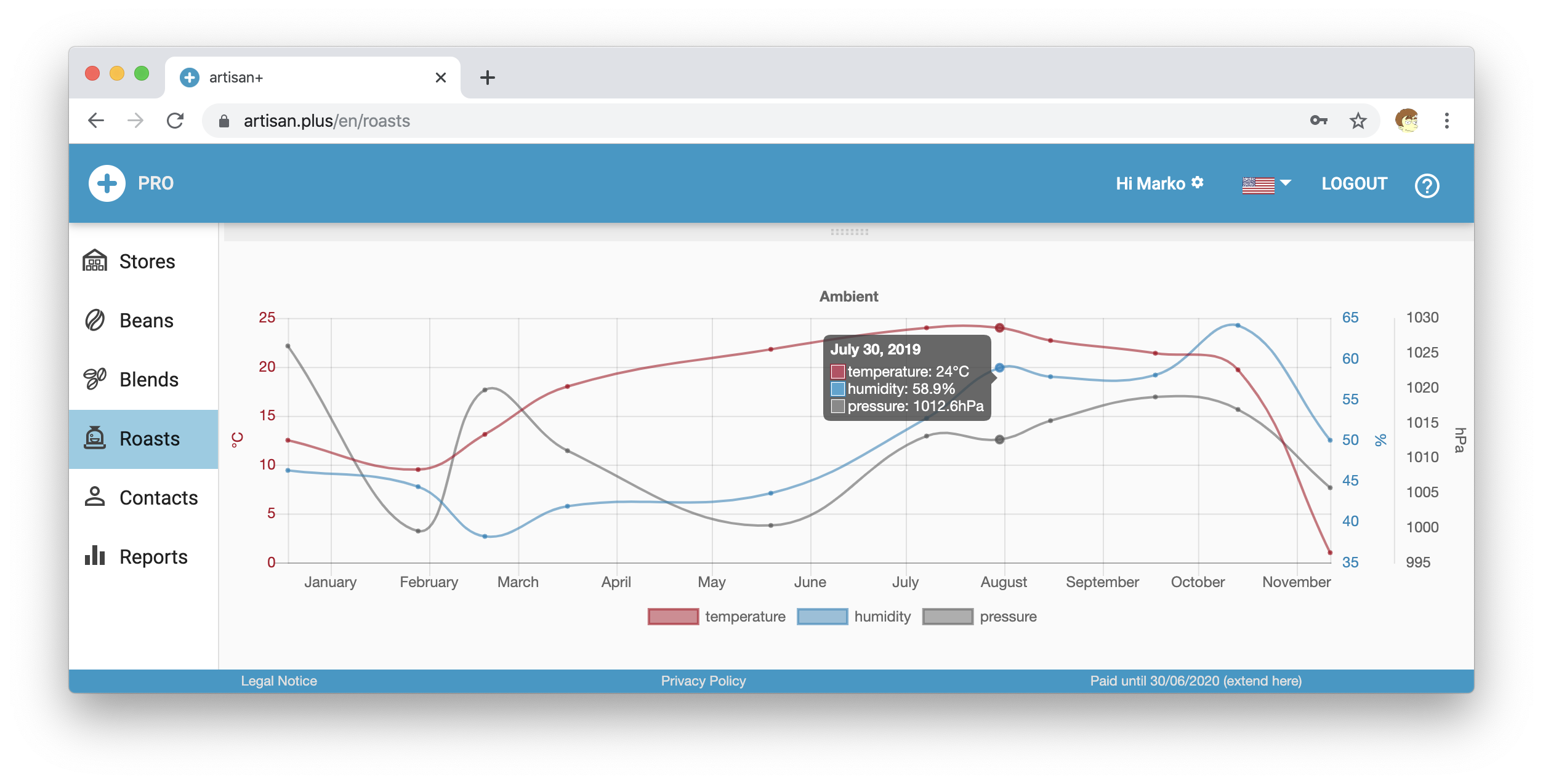
Watch out! Note that the Phidget Control Panel needs to be closed beforehand to allow Artisan to connect to the Phidget hardware as only one app at a time can communicate with the modules.